Displaying notifications in Google Sheets using toasts
A toast is a notification that provides some contextual information to the user in an unobtrusive manner. A toast notification will automatically disappear after a few seconds.
In Google Sheets, toast notifications are displayed in the bottom right corner of the screen.
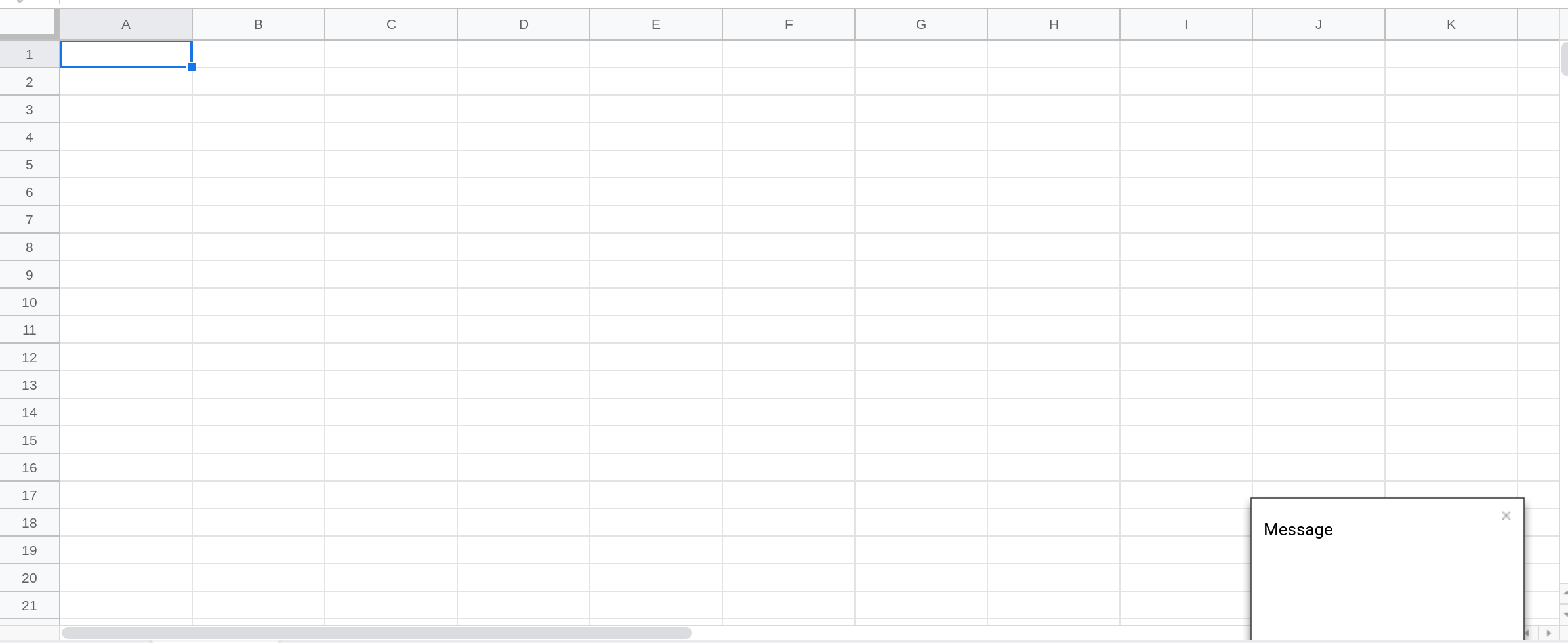
It's really simple to write the code to display toast notifications. For example, the code to display the prompt in the above image is just one line.
Note
If you've never worked with Apps Script before, I've written an article that explains how to create your first apps script. I've also written a series of articles to teach you how to code using Google Sheets and Apps Script.
Google Sheets Custom UI Demo Template
Explore a variety of custom user interface options in Google Sheets! This template demonstrates custom menus, dialogs, sidebars, alerts, prompts, and more, all powered by Google Apps Script. A perfect way to learn and get inspired for your own projects.
Already a subscriber? Log in
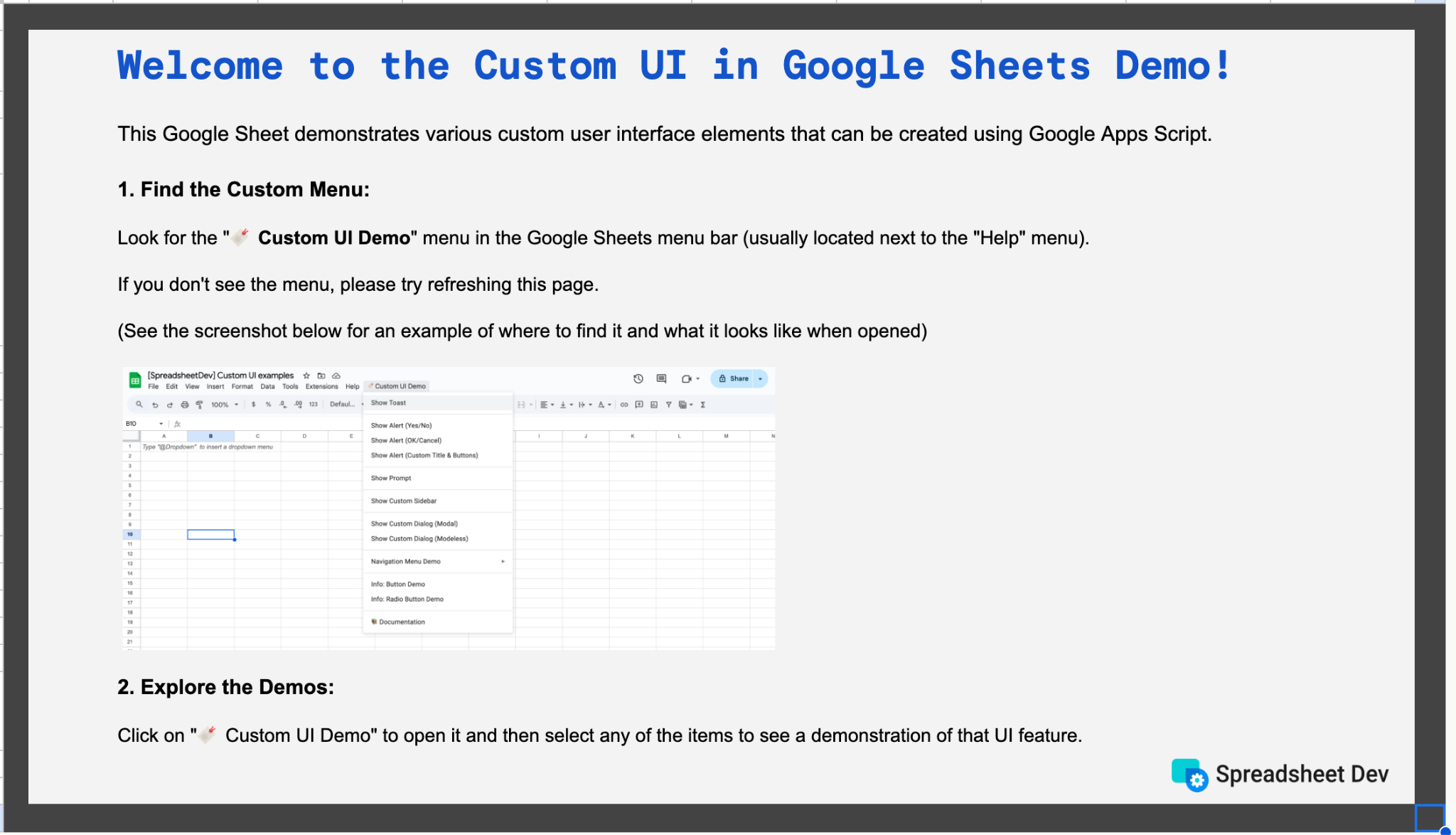
function toastMessage() {
SpreadsheetApp.getActive().toast("Message");
}You can also include a title along with the message.
function toastMessageTitle() {
SpreadsheetApp.getActive().toast("Message", "Title");
}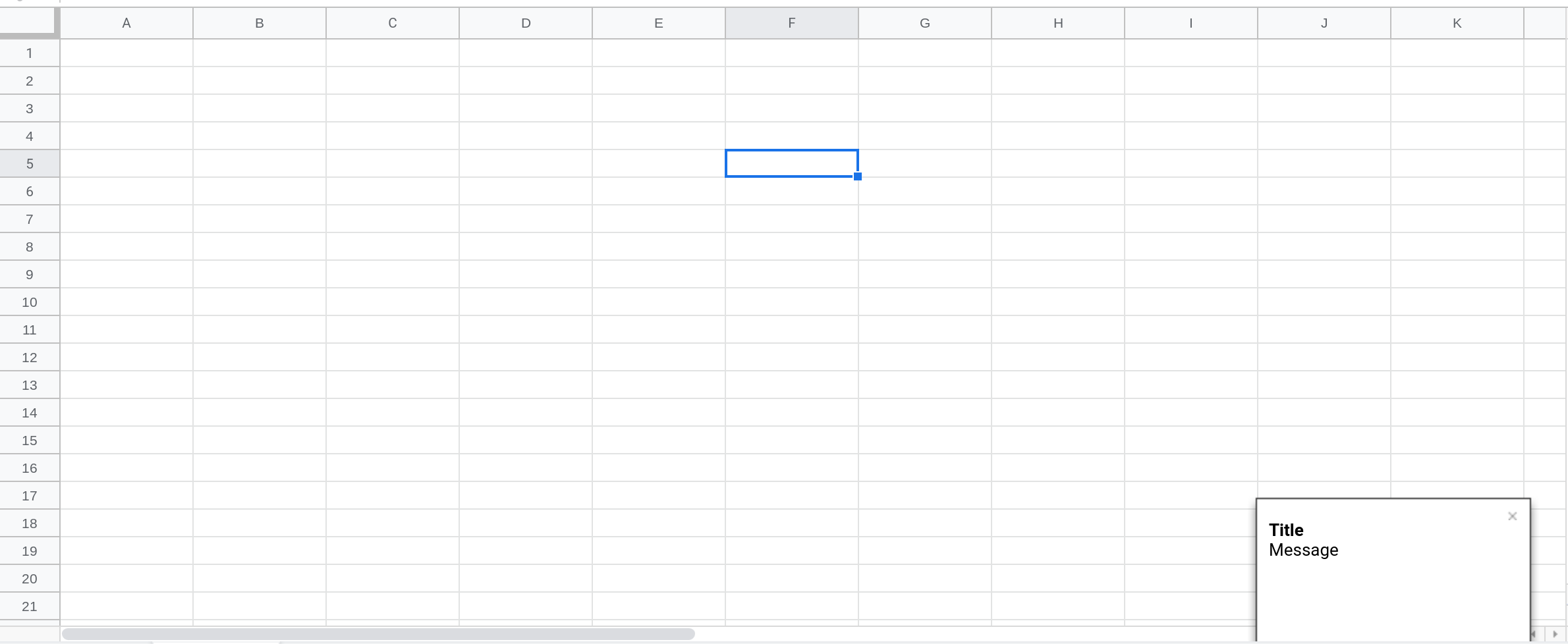
★ Tip: Use relevant emojis to make your notifications stand out
You can use emojis to make your notifications stand out and to help your users understand the type of notification being displayed. Here are some emojis that you can use:
⚠️: Warning
⏰: Something that is time sensitive
💡: An idea or a recommendation
🎉: An accomplishment
👍: Thumbs up
⚙️: Settings related
The code below shows you how to include emojis in a toast notification.
function toastMessageTitle() {
SpreadsheetApp.getActive().toast("Could not import data from the URL.", "⚠️ Error");
}Running the above code will display the following toast notification. The emoji provides visual feedback to the user to help them understand that some sort of error has occurred.
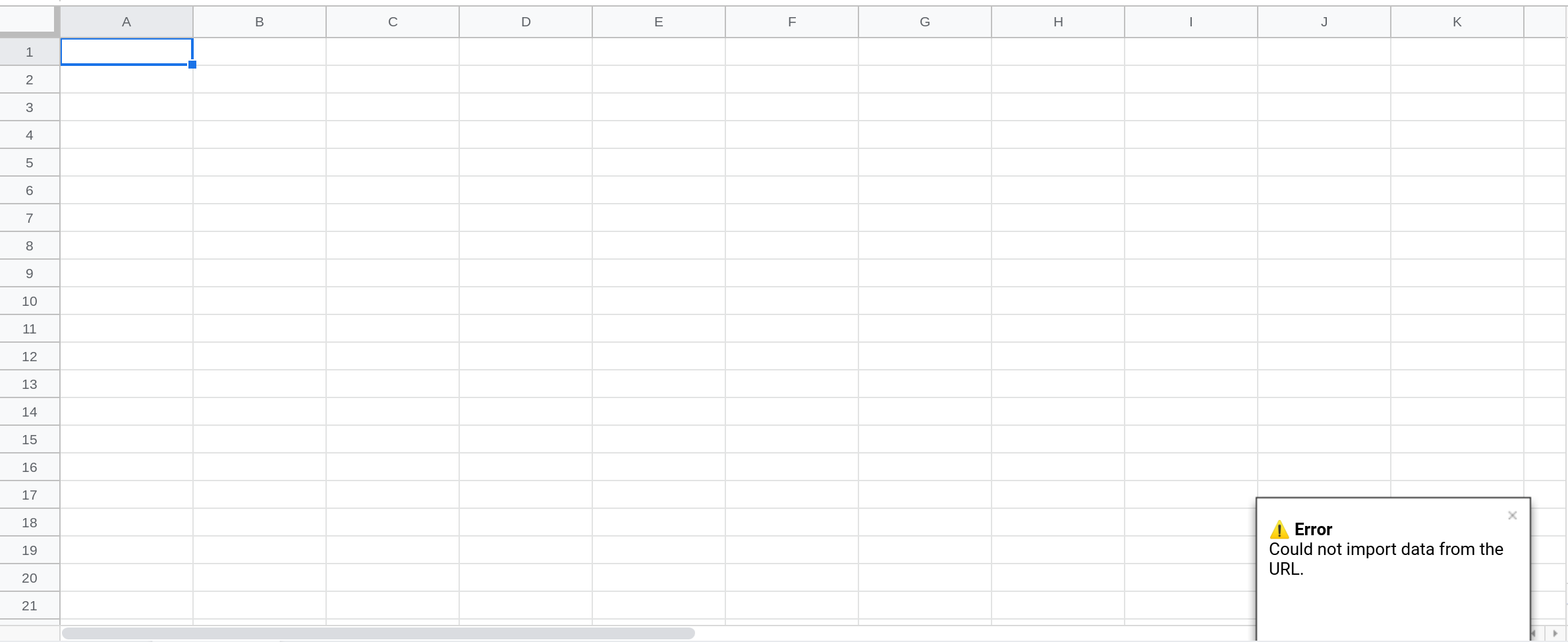
Finally, you can configure the number of seconds the notification should be shown.
function toastMessageTimeout() {
// Display the toast for 15 seconds
SpreadsheetApp.getActive().toast("Message", "Title", 15);
}Conclusion
In this tutorial, you learned how to display toast notifications in Google Sheets using Google Apps Script.
Thanks for reading.
How was this tutorial?
Your feedback helps me create better content
DISCLAIMER: This content is provided for educational purposes only. All code, templates, and information should be thoroughly reviewed and tested before use. Use at your own risk. Full Terms of Service apply.
Small Scripts, Big Impact
Join 1,500+ professionals who are supercharging their productivity with Google Sheets™ automation
By subscribing, you agree to our Privacy Policy and Terms of Service
