Arrays in Apps Script
An array is a special type of object that is used to store a list of values. You will use arrays extensively while working with Google Sheets using Apps Script.
Here is how you declare and initialize an array called colors. You list a number of values within square brackets ([ and ]).
let colors = ["red", "blue", "green", "black", "orange", "purple"];
Logger.log(colors); //[red, blue, green, black, orange, purple]Arrays have an indexing system to help you access values stored at specific positions. The indexing system starts at 0 and not 1. The color at index 0 is "red", 1 is "blue" and so on. Since the indexing system starts at 0, the last value in the array will have the index N - 1, where N is the number of values in the array.
index | 0 | 1 | 2 | 3 | 4 | 5 |
|---|---|---|---|---|---|---|
value | red | blue | green | black | orange | purple |
You can access the value at a specific index by using the brackets notation [index].
let colors = ["red", "blue", "green", "black", "orange", "purple"];
Logger.log(colors[0]); //red
Logger.log(colors[1]); //blue
Logger.log(colors[2]); //green
Logger.log(colors[3]); //black
Logger.log(colors[4]); //orange
Logger.log(colors[5]); //purpleIf you try accessing a value that does not exist in the array, Apps Script will return the value undefined. In the above example, there are only six colors in the array colors. The maximum index is 5 (6 - 1). So, Logger.log(colors[6]); will return undefined. Try it out.
All arrays in Apps Script have certain properties and methods to help you do more with the values stored in them.
The property length will tell you the number of values in the array.
let colors = ["red", "blue", "green", "black", "orange", "purple"];
Logger.log(colors);
Logger.log(colors.length);Using arrays to store tabular data
An array can also contain other array values. For example, consider the table below. There are 5 rows in the table and each one contains information about a student.
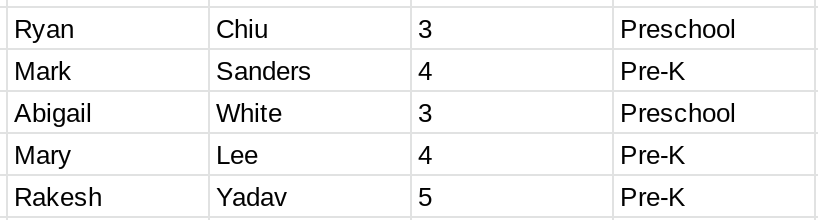
We are going to create an array that stores all of this information. First, we are going to create an array per student to store their information.
let student1 = ["Ryan", "Chiu", 3, "Preschool"];
let student2 = ["Mark", "Sanders", 4, "Pre-K"];
let student3 = ["Abigail", "White", 3, "Preschool"];
let student4 = ["Mary", "Lee", 4, "Pre-K"];
let student5 = ["Rakesh", "Yadav", 5, "Pre-K"];Then, we're going to create another array called students using the five arrays we just created.
let students = [student1, student2, student3, student4, student5];
Logger.log(students);
/*
Logger output (an array containing 5 array values):
[
[Ryan, Chiu, 3.0, Preschool],
[Mark, Sanders, 4.0, Pre-K],
[Abigail, White, 3.0, Preschool],
[Mary, Lee, 4.0, Pre-K],
[Rakesh, Yadav, 5.0, Pre-K]
]
*/The array students contains five arrays. Each of those arrays contains 4 values (first name, last name, age and grade). Let's try accessing the values stored in the students array.
Logger.log(students[0]); //[Ryan, Chiu, 3.0, Preschool]
Logger.log(students[1]); //[Mark, Sanders, 4.0, Pre-K]
Logger.log(students[2]); //[Abigail, White, 3.0, Preschool]
Logger.log(students[3]); //[Mary, Lee, 4.0, Pre-K]
Logger.log(students[4]); //[Rakesh, Yadav, 5.0, Pre-K]
Logger.log(students[5]); //undefined (there are only 5 students so Apps Script returns undefined when we try and access the 6th value)As you can see above, the values stored in the array students are themselves arrays. Let's say we want to access the second student's grade (ie, the selected cell below).
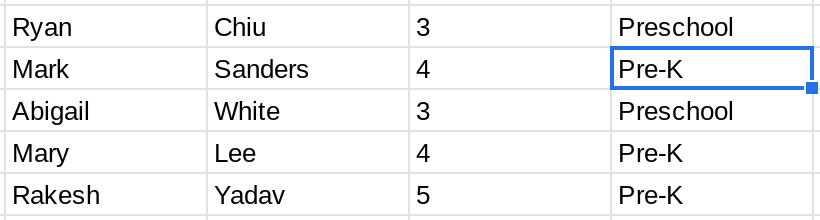
We need to first get the second student's info and then get their grade.
let student = students[1]; //Since array indices start at 0, the value at index 1 is the second student's info
let grade = student[3]; //The student's grade is the 4th value.
Logger.log(grade); //Pre-KYou can also get the second student's grade using a single statement.
let grade = students[1][3];
Logger.log(grade); //Pre-KIn the above statement, students[1] is the second student's info.
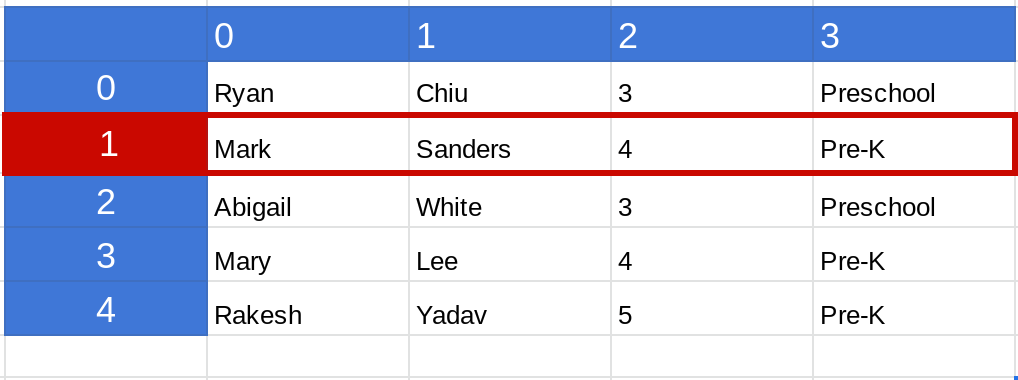
Then students[1][3] is that student's grade.
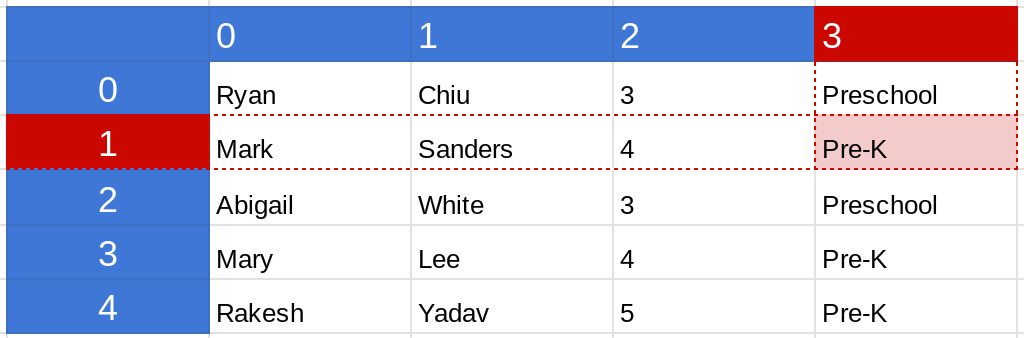
Here are a few more examples:
Logger.log(students[0][0]); //Ryan
Logger.log(students[0][1]); //Chiu
Logger.log(students[2][3]); //Preschool
Logger.log(students[4][3]); //Pre-K
Logger.log(students[3][2]); //4You can also change the value at a specific location. Let's imagine that Rakesh's age is actually 4 and you entered 5 by mistake. You can fix it by assigning the correct value to students[4][2].
Logger.log(students[4][2]); //5 (incorrect age)
students[4][2] = 4; //Assign the correct age
Logger.log(students[4][2]); //4 (Rakesh's age is now correct)You can also create these tabular arrays with a single statement like the one below. Essentially you're creating an array whose values are also arrays. Remember to separate the values within an array with a comma (this also applies to the three inner arrays which are the values contained within the outer array).
let students = [
["Jack", "Ryan", 3, "Preschool"],
["Leslie", "Castro", 3, "Preschool"],
["Adam", "Lopez", 4, "Pre-K"]
];In Apps Script, you will be working with tabular data like this a lot. This is because the data you're working with will usually be stored in Google Sheets.
How to check if a value is an array
You can check if a value is an array by using the Array.isArray(valueToCheck) function. This function returns true if valueToCheck is an array and false otherwise.
Array.isArray(valueToCheck); //checks if valueToCheck is an arraylet colors = ["red", "blue", "green", "black", "orange", "purple"];
Logger.log(Array.isArray(colors)); //true
let age = 3;
Logger.log(Array.isArray(age)); //falseArray methods
Arrays are a special type of object. This means they can have properties and methods. We already discussed the length property of arrays.
A method is a property that has a function value associated with it. The table below lists the array methods available in Apps Script along with a brief description of what it is used for.
There is no need to memorize all of these methods at once. You'll become familiar with them as you write code and build apps.
Array method | What it is used for |
|---|---|
join() | Concatenates the values in the array and returns a string. Learn more |
reverse() | Reverses the order of values in the array. Learn more |
sort() | Sorts the values in the array. Learn more |
push() | Adds new values to the end of an array. Learn more |
pop() | Removes the value at the end of the array. Learn more |
shift() | Removes the value at the beginning of the array. Learn more |
unshift() | Adds new values to the beginning of an array. Learn more |
splice() | Usually used to insert or remove values in the middle of an array. Learn more |
concat() | Used to join multiple arrays together. Learn more |
indexOf() | Searches the array for a value and returns the first index where it is found. Learn more |
lastIndexOf() | Searches the array for a value and returns the last index where it is found. |
every() | Used to check if every value in the array meets a certain condition. Learn more |
filter() | Returns a new array containing the values from the original array that meet a certain condition. Learn more |
forEach() | It calls a function that you specify once for every value in the array. Learn more |
map() | It calls a function that you specify once for every value in the array and returns a new array containing the resulting output values. Learn more |
some() | Used to check if there is at least one value in the array that meets a certain condition. Learn more |
reduce() | Used to convert the values in an array into a single value. Learn more |
reduceRight() | Used to convert the values in an array into a single value. Learn more |
How was this tutorial?
Your feedback helps me create better content
DISCLAIMER: This content is provided for educational purposes only. All code, templates, and information should be thoroughly reviewed and tested before use. Use at your own risk. Full Terms of Service apply.
Small Scripts, Big Impact
Join 1,500+ professionals who are supercharging their productivity with Google Sheets™ automation
By subscribing, you agree to our Privacy Policy and Terms of Service

